headingElementElementElement functions can be customized with set and show rules.
set and show rules.A section heading.
With headings, you can structure your document into sections. Each heading has a level, which starts at one and is unbounded upwards. This level indicates the logical role of the following content (section, subsection, etc.) A top-level heading indicates a top-level section of the document (not the document's title).
Typst can automatically number your headings for you. To enable numbering, specify how you want your headings to be numbered with a numbering pattern or function.
Independently of the numbering, Typst can also automatically generate an
outline of all headings for you. To exclude one or more headings from this
outline, you can set the outlined parameter to false.
Example
#set heading(numbering: "1.a)")
= Introduction
In recent years, ...
== Preliminaries
To start, ...
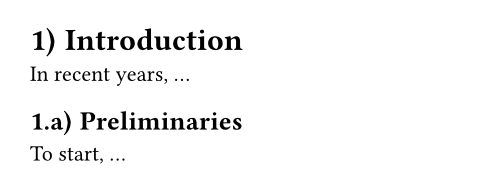
Syntax
Headings have dedicated syntax: They can be created by starting a line with
one or multiple equals signs, followed by a space. The number of equals
signs determines the heading's logical nesting depth. The offset field
can be set to configure the starting depth.
ParameterParameterParameters are input values for functions. Specify them in parentheses after the function name.
level
The absolute nesting depth of the heading, starting from one. If set
to auto, it is computed from offset + depth.
This is primarily useful for usage in show rules
(either with where selectors or by accessing the
level directly on a shown heading).
Show example
#show heading.where(level: 2): set text(red)
= Level 1
== Level 2
#set heading(offset: 1)
= Also level 2
== Level 3
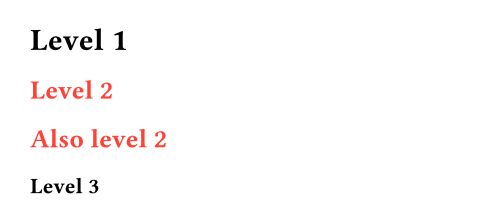
Default value: auto
depthSettableSettableSettable parameters can be set using the set rule, changing the default value used thereafter.
set rule, changing the default value used thereafter.The relative nesting depth of the heading, starting from one. This is
combined with offset to compute the actual level.
This is set by the heading syntax, such that == Heading creates a
heading with logical depth of 2, but actual level offset + 2. If you
construct a heading manually, you should typically prefer this over
setting the absolute level.
Default value: 1
offsetSettableSettableSettable parameters can be set using the set rule, changing the default value used thereafter.
set rule, changing the default value used thereafter.The starting offset of each heading's level, used to turn its
relative depth into its absolute level.
Show example
= Level 1
#set heading(offset: 1, numbering: "1.1")
= Level 2
#heading(offset: 2, depth: 2)[
I'm level 4
]
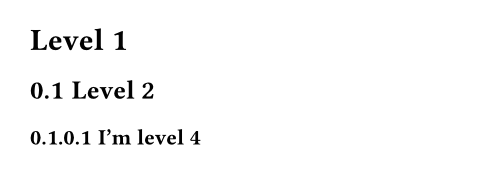
Default value: 0
numbering
How to number the heading. Accepts a numbering pattern or function.
Show example
#set heading(numbering: "1.a.")
= A section
== A subsection
=== A sub-subsection
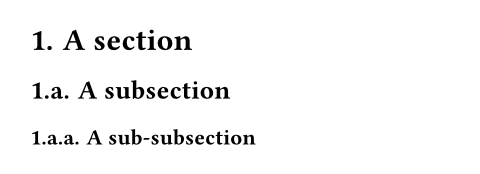
Default value: none
supplement
A supplement for the heading.
For references to headings, this is added before the referenced number.
If a function is specified, it is passed the referenced heading and should return content.
Show example
#set heading(numbering: "1.", supplement: [Chapter])
= Introduction <intro>
In @intro, we see how to turn
Sections into Chapters. And
in @intro[Part], it is done
manually.
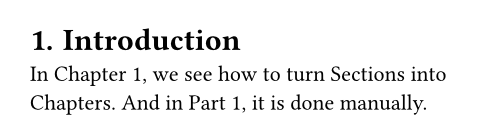
Default value: auto
outlinedSettableSettableSettable parameters can be set using the set rule, changing the default value used thereafter.
set rule, changing the default value used thereafter.Whether the heading should appear in the outline.
Note that this property, if set to true, ensures the heading is also
shown as a bookmark in the exported PDF's outline (when exporting to
PDF). To change that behavior, use the bookmarked property.
Show example
#outline()
#heading[Normal]
This is a normal heading.
#heading(outlined: false)[Hidden]
This heading does not appear
in the outline.
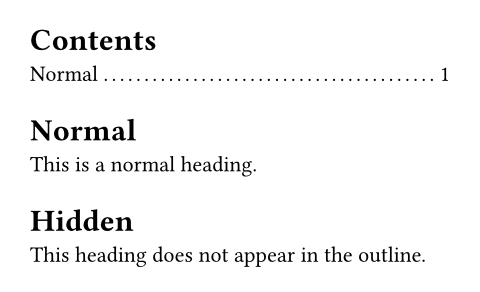
Default value: true
bookmarked
Whether the heading should appear as a bookmark in the exported PDF's outline. Doesn't affect other export formats, such as PNG.
The default value of auto indicates that the heading will only
appear in the exported PDF's outline if its outlined property is set
to true, that is, if it would also be listed in Typst's outline.
Setting this property to either true (bookmark) or false (don't
bookmark) bypasses that behavior.
Show example
#heading[Normal heading]
This heading will be shown in
the PDF's bookmark outline.
#heading(bookmarked: false)[Not bookmarked]
This heading won't be
bookmarked in the resulting
PDF.
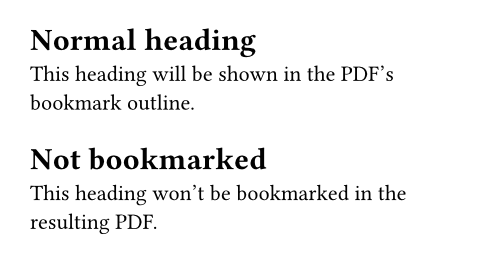
Default value: auto
hanging-indent
The indent all but the first line of a heading should have.
The default value of auto indicates that the subsequent heading
lines will be indented based on the width of the numbering.
Show example
#set heading(numbering: "1.")
#heading[A very, very, very, very, very, very long heading]
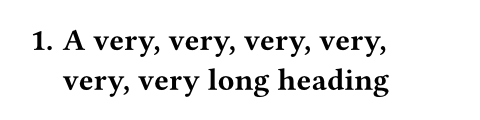
Default value: auto
bodyRequiredRequiredRequired parameters must be specified when calling the function.PositionalPositionalPositional parameters can be set by specifying them in order, omitting the parameter name.
The heading's title.